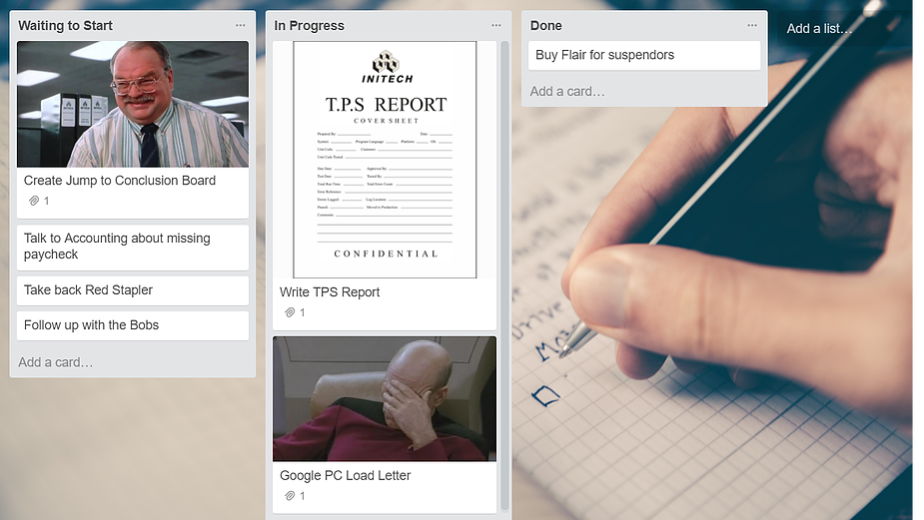I’m sure you’ve heard of Trello before, you might have even signed up for an account and messed around with it for a few minutes. If you haven’t, Trello is a powerful and flexible project management/to do list/resource board/communication tool/collaboration tool/etc….. you get the idea.
It is so flexible that I have seen people take a look at it, get confused, and immediately say they don’t understand how this can be useful.
As somebody that uses Trello every day, I want to show others just how to start with Trello. To do that you have to start small and you have to be willing to experiment.
When I first started using Trello, I completely skipped past a simple board and started trying to use it to track an entire project. I spent a bunch of time messing around, making the most complicated board ever.
Where to Start
Doing it again, I think I’d mess around by using it as a To-Do list first. All you need is a small Trello board with three simple lists Waiting to Start, In Progress, Done. It is a straightforward and easy way to track your tasks. It is also an easy way to learn the power of Trello.
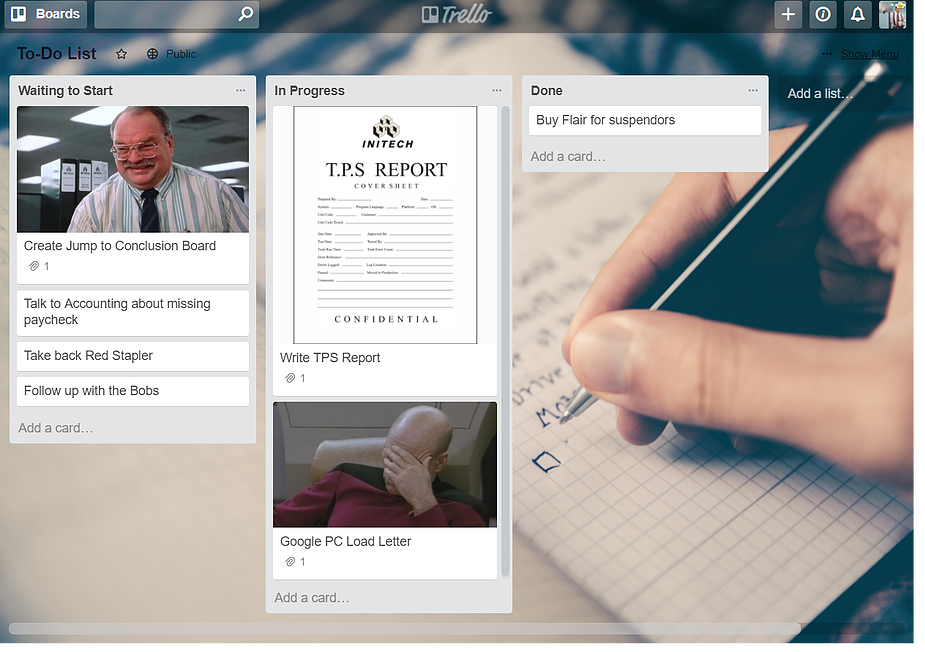
Click to See a Sample To Do List Board
The Trello Welcome Board is a great resource to show you all the functions that Trello has, but you have to start using it and messing around with things like labels, comments, checklists to get a hang of it. And doing this on a personal to-do list is a good way to learn Trello before onboarding a whole team.
Tracking your First Project
To-dos are great, but where Trello shines is when you use it to Track your project in collaboration with your team. Let’s say your team has a standard type of project with standard milestones.
For instance, 30%, 70%, and 100%, which seems to be pretty standard in technical projects that I’m used to. The easiest way to set up a board is to have five lists, Waiting to Start, Started, 30%, 70%, 100%. As you test it out, you may find a few more lists are useful, like a Hold list and a Resource list, but it’s best to just start simple at first.
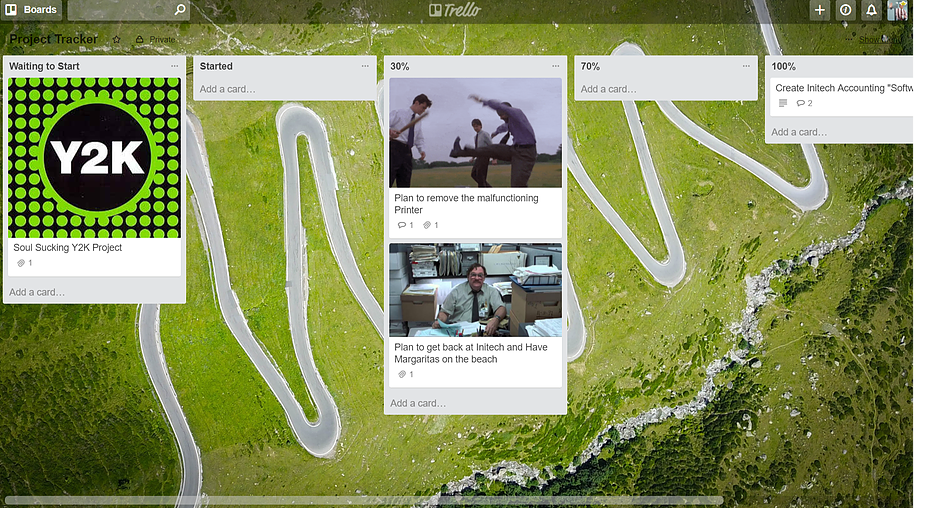
Click to See a Sample Project Tracking Board
Using Multiple Boards
Once you get a handle on these previous Trello Boards, you may realize that you can send Trello cards to different Trello boards. It’s handy when you have different teams.
For instance, if you need to send your project to the design team, or the programming team, you can quickly send it to their board, and they can move it through their lists.
Our team has a group of reviewers, and this group has their board. Whenever a designer advances the project to the point that they need a review, they send the card to the review board.
When a reviewer frees up, they add themselves to the card and advance it through the board. Once finished, they just attach the comments to the card and send it back to the project board. It works out pretty smoothly, and when the designer has time they can take a look and if needed go over the comments IRL.
Trello is a powerful and flexible project management/to do list/resource board/communication tool/collaboration tool/ etc… And, although scary at first, with time and willingness to experiment it can lead to a smoother project tracking experience. If you would like to learn more, or if you have any questions you can always email me at SKuyken@gmail.com or message me on LinkedIn.